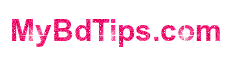Introduction
Did you know that 4 out of 5 LinkedIn members drive business decisions at their companies? That’s right – LinkedIn isn’t just another social network, it’s a powerhouse for B2B marketing! I’ve spent over a decade managing LinkedIn advertising accounts for businesses of all sizes, and let me tell you, getting the setup right from day one makes all the difference.
I still remember my first LinkedIn campaign back in 2015 – I wasted nearly $500 because I didn’t properly configure my account settings. But don’t worry! I’m here to help you avoid the costly mistakes I’ve made and get your LinkedIn advertising account up and running smoothly.
You’re about to unlock the potential of LinkedIn advertising, and trust me, you’re in for an exciting journey! Having managed over $2 million in LinkedIn ad spend across various industries, I’ve learned exactly what makes a LinkedIn advertising account tick – and more importantly, what pitfalls to avoid.
Did you know that LinkedIn’s ad reach grew by 22% in the last year alone, with over 875 million professionals now on the platform? That’s a massive opportunity for businesses, but only if you get your advertising account setup right. I learned this the hard way back when I first started – let me save you from making the same mistakes I did!
Account Prerequisites & Requirements
Let me tell you a quick story that’ll save you some headaches. In my early days as a digital marketer, I spent three hours setting up a client’s LinkedIn advertising account, only to hit a wall because we didn’t have the right business email domain verified. Talk about a facepalm moment!
Here’s what you actually need before you even think about creating your advertising account:
First things first – you need an active LinkedIn personal profile. And I’m not talking about that dusty profile you created five years ago! Your profile should be complete and professional because yes, it matters. LinkedIn wants to ensure real businesses are advertising on their platform.
The biggest gotcha? You absolutely must have admin access to your company’s LinkedIn Page. I can’t tell you how many times I’ve had clients ready to start advertising, only to realize they don’t have the right access level. This isn’t like Facebook where you can just create a page on the fly – LinkedIn means business (pun intended!).
For payment methods, LinkedIn is pretty flexible, but they prefer credit cards for new accounts. I usually recommend starting with a credit card even if you plan to switch to invoice billing later. It just makes the setup process smoother.
Step-by-Step Account Creation Process
Creating your LinkedIn advertising account is like building a house – you need a solid foundation. Let me walk you through the process I’ve used hundreds of times.
First, head over to Campaign Manager (linkedin.com/campaignmanager). This is going to be your new best friend! When you’re naming your account, use something specific and identifiable. I learned this lesson after managing multiple client accounts – trust me, you don’t want to end up with generic names like “LinkedIn Ads 1”!
Here’s my tried-and-true process:
- Click “Create Account” in Campaign Manager
- Select your currency carefully – you can’t change this later (learned that one the hard way!)
- Choose your time zone – again, this is permanent
- Set up your payment method immediately
Pro tip: When selecting your time zone, pick where your primary decision-makers are located, not necessarily where your business is registered. This makes reporting so much easier – you won’t believe how many late nights I spent converting time zones before figuring this out!
Billing and Payment Setup
Let’s talk money – everyone’s favorite topic! Understanding LinkedIn’s billing system saved my bacon more than once, especially when managing larger budgets.
Here’s the thing about LinkedIn advertising costs that nobody tells you upfront: they operate on a threshold billing system. Think of it like a prepaid phone plan, but in reverse. You’ll be charged either when you reach your billing threshold or at the end of the month, whichever comes first.
Starting out, your threshold will typically be $100. I remember my first campaign – I assumed I’d be charged daily like with Google Ads. Nope! The charges came in chunks, which caught my accounting department off guard. Don’t make the same mistake – communicate these billing cycles to your finance team ahead of time.
The payment method setup is straightforward, but here’s a golden nugget of advice: set up a backup payment method. One time, our primary card expired, and our campaigns stopped dead in their tracks during a crucial product launch. Not fun!
Campaign Manager Navigation Guide
Think of LinkedIn Campaign Manager as your cockpit – you need to know where all the buttons are before you start flying! When I first logged in, I felt like I was staring at the control panel of a spaceship. But don’t worry, I’ll break it down for you.
The dashboard is your command center. The first thing you’ll see is your account overview – performance metrics, spend data, and active campaigns. Pro tip: customize your dashboard view right away. I always add click-through rate and cost per conversion as prominent metrics because these are the numbers my clients ask about most often.
One feature I absolutely love is the chart view toggle. You can switch between linear and bar graphs with one click. This saved my life during client presentations – different stakeholders prefer different visualization styles.
Navigation tip: Use the breadcrumb trail at the top of the page religiously. I once spent 20 minutes clicking back and forth between campaigns before I realized I could just use the breadcrumbs to jump between levels. Face, meet palm!
Security and Compliance
Security isn’t the most exciting topic, but boy, is it important! I once had a client whose account was compromised because they shared login credentials through email. Let’s not do that, okay?
First up, two-factor authentication is your new best friend. Yes, it’s slightly annoying to enter a code every time you log in, but it’s way less annoying than explaining to your boss why someone in another country is spending your ad budget!
When it comes to user permissions, think of it like a medieval castle – not everyone needs the keys to the kingdom. LinkedIn offers different access levels:
– Account Manager: Can do pretty much everything
– Campaign Manager: Can create and manage campaigns
– Creative Manager: Can manage ads and creative content
– Viewer: Can only view performance data
Pro tip: Review your user access quarterly. I once discovered an ex-employee still had account access six months after leaving – yikes!
Troubleshooting Common Issues
Let me share some battle scars – er, I mean, wisdom – about common LinkedIn advertising account issues. I’ve probably encountered every error message possible, and I’m here to help you avoid the late-night panic sessions I’ve had!
The most common issue? Payment declines. Usually, this happens because:
- Your card hit its limit (been there!)
- The card expired (done that!)
- Your billing address doesn’t match exactly (got the t-shirt!)
Here’s a quick fix that saved me multiple times: keep your company’s billing information in a secure document and triple-check it matches across all platforms. One misplaced period in your address can cause hours of troubleshooting.
Another frequent headache is ad rejections. LinkedIn’s content policies are strict, and they should be! I once had an entire campaign rejected because our images contained too much text. The solution? Use LinkedIn’s own creative specifications guide – I keep it bookmarked and refer to it religiously.
Conclusion
Setting up your LinkedIn advertising account might seem daunting, but trust me, it’s worth getting right the first time. I’ve walked you through everything I wish I’d known when I started – from account prerequisites to troubleshooting common issues.
Remember, LinkedIn advertising isn’t just another social media platform – it’s a powerful B2B marketing tool that can deliver impressive results when used correctly. Take the time to set up your account properly, follow the security best practices, and keep this guide handy for reference.
Ready to start your LinkedIn advertising journey? Head over to Campaign Manager and create your account now. And hey, if you run into any issues, just remember – we all started somewhere, and even the experts had to learn these lessons one campaign at a time!
Feel free to bookmark this guide for future reference, and don’t forget to check LinkedIn’s official documentation for any platform updates. Happy advertising!